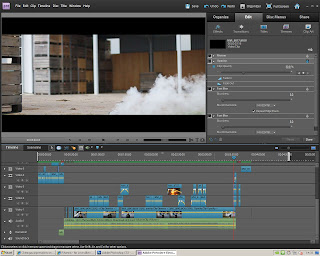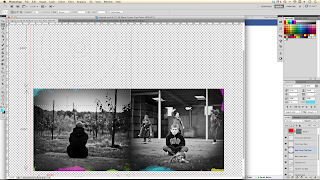FIRST SHOOT
Sunday 28th October
Today was our first film shoot. It started at 5:30am because we wanted to make sure we managed to capture footage of the sun rising in Wateringbury, one of our main rural locations for the 30 seconds of visual. At this location, Henry and I set up the tripod with the camera and framed the shot correctly so that we would capture the sun rising and also the clouds in the sky moving, as we knew we wanted to make a time lapse of this establishing shot.
We then captured some other footage including a jeep with the sun in the background, and two horses standing side by side in a field with their breath being highlighted by the natural light of the sun.
After this, we travelled to Pelagic Aquatics, a small shop in the countryside and walked to our next location. Here we set up the track and dolly on top of a wooden crate so that we could get a steady tracking shot without the bumpiness of the mud and grass. We shot a steady track along a wooden gate and gradually focussed into the surrounding rural location.
Our next key establishing shot was taken at a vantage point in the countryside. We changed the lens to a wide-angle lens so that we could capture a panoramic shot of the location. After shooting this, we travelled back to Henry's house in order to shoot several conceptual artistic shots.
At Henry's house we set up the smoke machine that we had hired, a wooden crate, and a toy elephant on top. We positioned the tripod correctly in order to capture the elephant being set alight. We took great care when filming this fire shot so that we were safe and not in danger of getting burnt. Henry stood far away and threw the match whilst I slowly pressed the button on the smoke machine in order to get a thin layer of atmosphere. This is a key shot in our music video as when slowed down the flames will flicker and link into our concept of the boy's childhood going 'up in flames'.
Afterwards, we shot the footage of the lightbulbs smashing, and attempted to film shots of sparklers spinning in the air. However this proved difficult as the sparklers just fell straight to the ground. Both Henry and I made a joint decision not to include the sparkler footage in our video.
As the day got later, we decided to aim to use the rest of the daylight to film at Potters Manor House - an abandoned manor house surrounded by some woods in Crowborough - a location that I had found. However, it took longer than planned to find the house and by the time we reached the location we both decided that it was too dark to film as there would be no natural light. We decided to come back the following morning.
In the evening we travelled into the town to shoot some interesting locations for the few seconds of green screen where the background seemlessly changes.
SECOND SHOOT
Monday 29th October
Another early start for us both meant that we were able to travel to Potters Manor House while the sun gave us natural light to film. We walked through the woods and up to the abandoned house, hidden from public view due to the surrounding hedges and brambles. We climbed through a broken window and made sure the camera was weighted corretcly on the steadicam.
Our key footage here involved:
- A steady shot of two arm chairs
- A tracking shot up the stairs and panning round the hallway
- A tracking shot along the bed and looking out the window
- Several other steadicam shots of the bedrooms and corridoors
We aim to use this footage in our pre-music visual and I came up with an idea to overlay screaming sounds and snippets of arguments in post-production to represent that this was the boy's previous home, however now he lives out on the streets, a broken child cast away from society.
After the shoot at the house, we travelled back to Henry's home in order to gather all the equipment, props and costume that we would need for our shoot at our main location with the children. Here is a list we both created in order to check off what we had and find out what we needed:
EQUIPMENT
- Speakers to connect to the iPod to play the track
- Smoke machine
- Smoke machine fluid
- 2x extension cables
- Green screen
- Green screen frame and clips
- 3x lyrics printed out large and clear
- Track
- Dolly
- Steadicam
- Camera
- Battery and spare battery
- SD card emptied
- Tape
- Pens
FOR THE FIRE
- Wood
- Kindling
- Firelighters
- Coal
- Newspaper
- Matches
- Lighter
PROPS
- Skipping rope
- Football
- Tennis ball
- Toys
- Air streamer
Below is a photo of all the equipment we used.
After gathering all the equipment, we took it down in the car to our location and I set up before the children arrived on location, while Henry went to pick them up. I set up the green screen on the frame with clips, and weighted it down with wooden spokes, and afterwards set up the track and dolly with the tripod on top. I unloaded all the toys and set them up ready for the children to play with them. I then set up the extension cables and plugged the smoke machine and speakers in. I loaded the smoke fluid into the machine ready for filming. I made sure I had the track sped up double time on my iPhone to play through the speakers.
When the children arrived on location, we were ready to film more or less straight away. My role during this shoot was to make sure I kept all the children energised, happy and engaged whilst using the smoke machine to create atmosphere. I lit the fire and we were reayd to shoot.
The first shot we filmed was 1 minute of Seth sitting in front of the green screen.
After several attempts of the tracking back from the boy shot with the children playing in the background (5 to be exact), we both shot some steadicam CU shots of the boys and girls playing happily with the toys in the background and running around. We managed to use some nearby crates to film some high angled shots too. Other CU shots were filmed of Seth screaming, and slow pans across his eyes revealed the small drawings featured under both eyes.


After this, I took charge of the camera to shoot the photos we would need for the digipak. Bearing in mind the fact that an album cover is square, I took one main photo for the front cover which is the boy Seth looking directly into the camera with a diagetic gaze while the children are playing in the background. I then took another photo for the back cover which is from behind Seth, so that he is centrally framed with the surrounding orchards in the background. This was an idea I was pleased to have created because I believe it is clever how the front cover is shot from the front and the back cover shot from behind at the back.
The final footage that we needed was a shot where all the children were out of shot and the fire had been put out with the smoke billowing for the ashes and shots of Seth moving his head violently. My role for this take was to set up the tripod on the track as it was at the end of the track back, and film while Henry put the fire out. I was very pleased with this shot as we could cut to it on the last beat of the song and the fire and all the children would have disappeared.
For the 'devil-like' shots, I asked Seth to violently shake his head as if he looked posessed and I filmed at various different distances on the track.
This was the last shot we needed and then our second film shoot was complete. All our filming had now been finished.